Agantty Tutorial Series – Project Rights
Blog / 5. August 2019Imagine if you would have a huge project, dozens of people working on it and everyone could change the whole schedule, all the tasks and the deadline at will.
Madness right?
That’s why it is important to limit the rights and permissions of coworkers and leave changing rights to specific persons. Of course you can do just that in Agantty.
To do so, click on “Teams & Permissions” in the top right.
Here you can see a list of all your teams on the left with informations about the number of users and projects in that team. This is also the place where you could leave or delete those teams.
You can change the rights either globaly by clicking “Teams / Rights” and selecting a new role for each member from a drop down menu or select the roles for each project individually by clicking “Overwrite project rights” and then the project you want to change. Then simply select the right role for each team member.
A projectmanager has complete power over the project. He can change other project rights, change the deadline, change all tasks or add new ones.
An employee is only allowed to change and create tasks – not the project itself.
A viewer is limited to see what is planned but can not interact with the project in any way.
Hidden means that the project itself is hidden for the particular user. It will not appear in his gantt chart.